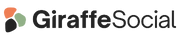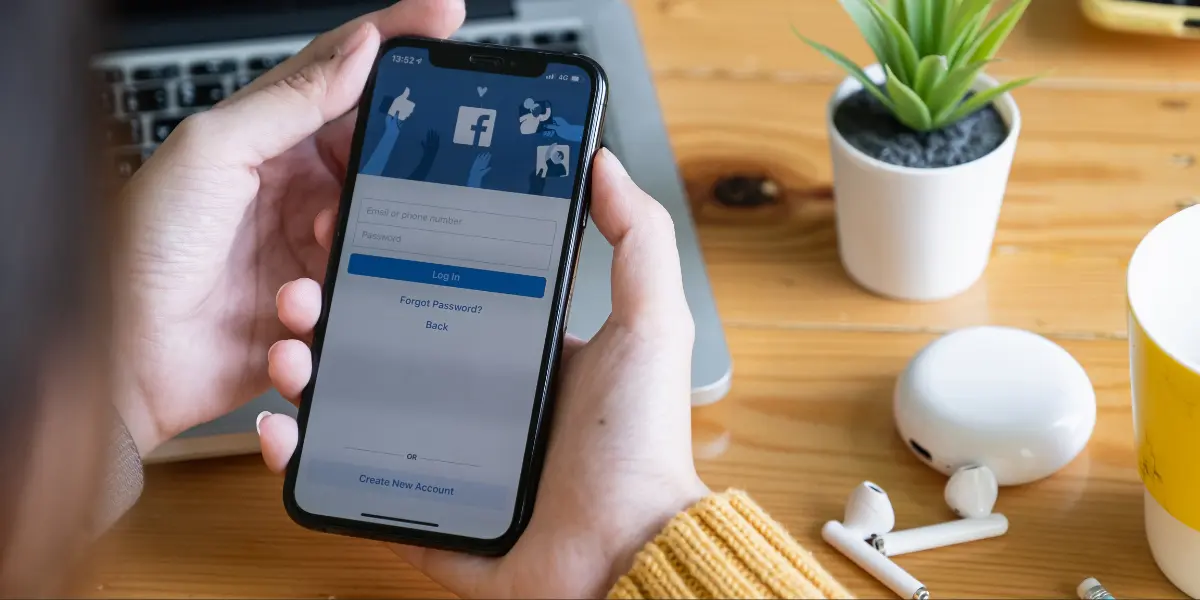More and more people are joining the Facebook following, but you don’t want all of these individuals to view everything you share and you certainly don’t want them all as friends. You’re probably in the same boat as most individuals in not wanting your parents, grandparents, aunts, uncles and even prospective employers seeing certain things on your timeline. There’s no need to fear, there are ways that you can still be tagged in those funny, sometimes embarrassing pictures without certain people being able to view them.
One privacy feature you may want to consider first is having to approve photos or posts that you have been tagged in. This essentially means that every time you are tagged in something, you will be notified and asked to approve it before it gets added to your timeline and other peoples news feed. To activate this you need to head to ‘Privacy Settings’ on your Facebook page and from here you will need to click on the subheading ‘Timeline and Tagging’. When on the relevant page you just have to pop the setting entitled ‘Review posts friends tag you in before they appear on your timeline’ to on.
Something that is definitely worth considering is changing your ‘audience’. You can create your own custom audience that will block certain friends or friends of friends from seeing certain posts. For example, if you had a photo album that you didn’t particularly want your parents seeing, head onto your collection of photo albums and click on the item in the bottom right corner of each album. If you select custom, you can choose who has access to those photos and who doesn’t. It’s worth remembering that cover photos are always public!
Another great option that you will find under the tab of ‘Timeline and Tagging’ in your privacy settings is the ability to limit who sees posts that you are tagged in. Again you can customise this and it is a personal favourite of mine, particularly as you have no control of what other people share. You can use the ‘custom’ setting for this so that if you are ever ever tagged in something, the people you have stopped from viewing certain things on your profile already, can’t see it. Which applies to plenty of photos and posts that i am tagged in on Facebook that i just don’t want others to see!
Have you ever been added by a complete stranger? Has it made you somewhat nervous and left you worried about how they found you? There is a quick and simple way to prevent this. On a PC or laptop click the icon in the top right hand corner of your screen that looks like a small padlock, a drop down menu will appear and from here you’ll need to select ‘Who can contact me?’. On a smartphone or tablet the process is just as simple, you can achieve the same results by tapping ‘Privacy Settings’ and choosing the option “Who can send you friend requests?” before adjusting the setting to your liking.
Now that you have put all these changes and adjustments into affect you can actually see if they worked. Head onto your profile and click on the settings icon to the right of ‘Activity Log’ and select ‘View as…’. From here you can type in the name of one of your friends and view your profile as they, or the public, would see it. If those privacy changes implemented have paid off, your profile will suddenly switch from cringeworthy photos of yourself partying to a more bland looking profile with nothing but lovely pictures from when you went sightseeing in London with your Nan.