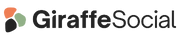Several aspects of our lives are saved and stored online. From digital ‘wallets’ with our bank information to our names, addresses, and phone numbers in the backend of every social media profile, our data is everywhere. So, we need to keep our social media accounts secure.
Staying safe and secure on social media isn’t an impossible task. Following the rights methods and processes will help keep your data secure.
What are the security risks on social media?
As a social media marketing agency, we sing the praises of social media every day. However, we also acknowledge that there are risks associated with social media accounts and your privacy.
Security software company Sophos recommends looking out for the following security risks on social media:
- Phishing – These are spam links that, when clicked, encourage you to enter your account username and password. Some of these scam websites look majorly similar to their legitimate counterparts.
- Oversharing – Oversharing your personal information on social media can lead to trouble. Think carefully before sharing location details or any other private information which could invade your real-life privacy or endanger you.
- Social engineering – You should be wary of direct messages on social media urging you to perform an immediate action, such as calling a number or clicking a link.
Account impersonations (fake accounts) and account ‘takeovers’ are also security risks for social media accounts. For both personal accounts and business/creator accounts, there are generally two types of account hackings: the obvious hack, with posts containing spam links or reputation-damaging content; and the less-obvious, silent takeover where you may be unaware of the security breach.
While the risks can be scary, there are plenty of actions you can take to keep your social media secure and protect your data.
Use a strong password generator
Passwords relating to things in our lives, our interests, birthdays, and more all leave your accounts vulnerable. Have your date of birth and favourite football team in your Twitter bio? Does your mum have her maiden name in her Facebook name? Don’t use these things as your password or security questions!
Using a “strong password” (either manually or using a strong password generator) moves towards solving this problem. Long-tail, randomised passwords with a mix of characters and numbers help protect your account against typical password attacks and hacks.
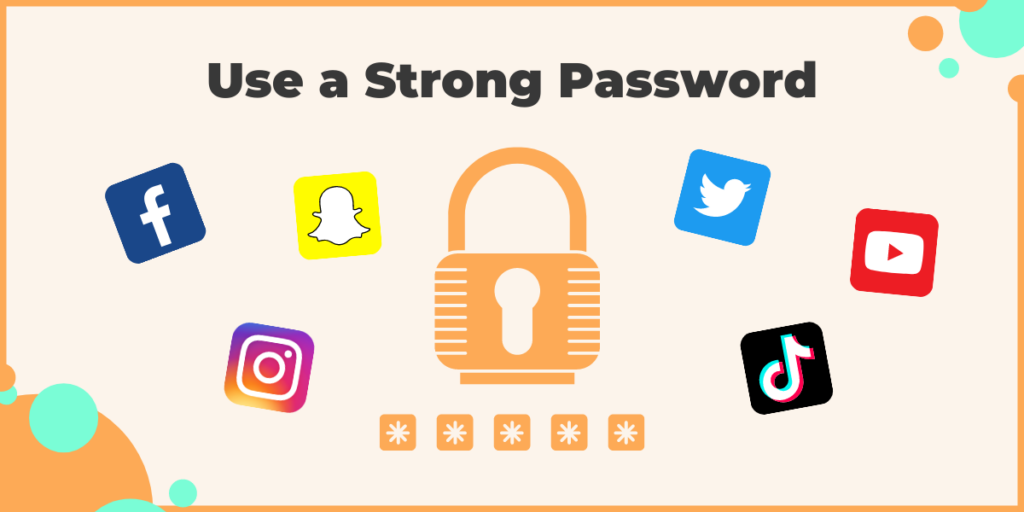
Change your passwords regularly
Changing your passwords regularly, such as every month, helps protect against your accounts becoming compromised. This reduces the risk of your passwords being discovered by criminals and hackers, as they’re constantly being updated.
Use a different password for every account
Along with changing your passwords regularly, you’ll want to use a different password for every account. This protects your information as even in the event of one account being compromised, it’s unlikely your other accounts would be compromised due to using different passwords.
Disconnect third-party apps you no longer use
Third-party apps can be really useful for social media and allow seamless integration with other apps and website you use frequently. They’re also great for businesses to schedule posts and monitor multiple social media channels at once.
Plus, how many times have you clicked “log in with Facebook” when signing up for a new website? Now, how many times have you checked which sites are using your Facebook account?
If you’ve had the same social media accounts for years, there may be a sea of third-party apps connected to your accounts that you no longer use. With special thanks to the era of taking endless Facebook quizzes via third-party websites and apps, your accounts could still be associated with vulnerable apps today.
Where to find connected apps and sites for each platform:
- Online: Go to com > settings > apps and websites (or click this handy link).
- In the app: Go to Settings and privacy > Settings > Security > Apps and website
- Online: Go to com > settings > security and account access > apps and sessions > connected apps (or, again, click this handy link).
- In the app: Go to Settings and privacy > Account > Apps and sessions.
- Online: Go to com > settings > apps and websites (you know the drill).
- In the app: On your profile, click the burger menu and select Settings > Security > Apps and websites.
TikTok
- In the app: On your profile, click the settings menu and select Settings and privacy > Security and login > Manage app permissions.
Snapchat
- In the app: On your profile, click Settings > Connected Apps.
YouTube (Google account)
- Online: Go to google.com > security and scroll down to Signing in to other sites and review the Signing in with Google and Linked Accounts sections.
Activate two-factor authentication (2FA)
To protect against unauthorised access to your accounts, many social media platforms allow Two-Factor Authentication (2FA) to verify sign-ins and keep your social media secure. 2FA requires a second type of identification in order to log in to an account, usually either a code sent to the user’s registered phone number via SMS, fingerprint/Face ID, or a PIN sent to the user via email.
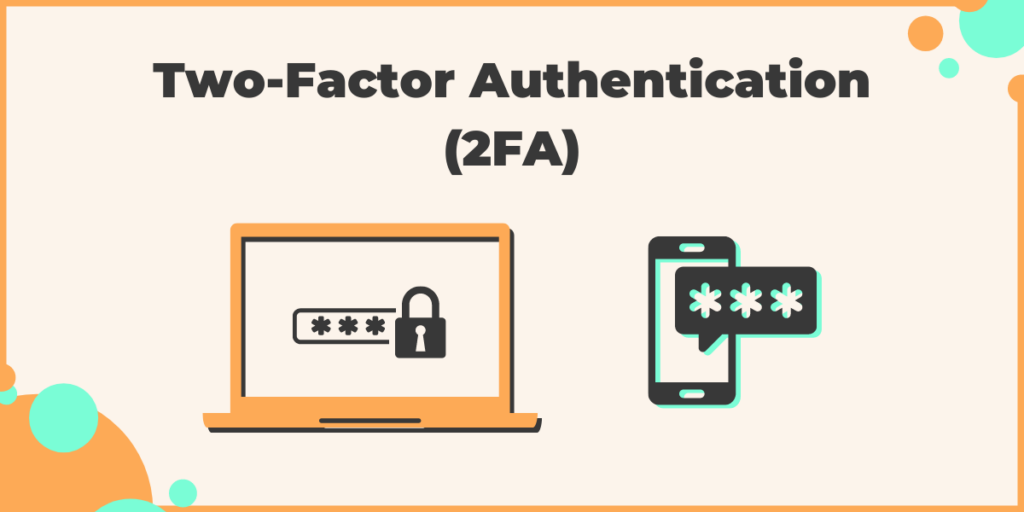
2FA adds an extra layer of security to your account and makes it difficult for users to get past the log-in screen. You’ll usually also receive a security alert from the platform (via email or text) if someone has attempted to log into your account but couldn’t pass the 2FA.
Here’s how to enable 2FA (sometimes called 2-step verification) for the main social networks:
- Online: Go to com/privacy, scroll down to Account Security, then select Use two-factor authentication.
- In the app: Go to Settings & Privacy > Privacy shortcuts > Use two-factor authentication.
- Online: Go to com/settings/account, click Security and account access > Security > Two-factor authentication.
- In the app: Go to Settings and privacy > Account > Security > Two-factor authentication.
- Online: Go to com/accounts/privacy_and_security and scroll down to Two-Factor Authentication.
- In the app: On your profile, click the burger menu and select Settings > Security > Two-factor authentication.
TikTok
- In the app: On your profile, click the settings menu and select Settings and privacy > Security and login > 2-step verification.
Snapchat
- In the app: On your profile, click Settings > Two-Factor Authentication.
YouTube (Google account)
- Online: Go to google.com > security, then scroll down to enable 2-Step Verification.
Log out of websites and apps
Staying permanently logged into your favourite websites and apps is of course convenient, but it comes with security risks. If your device is compromised, so too are all the apps/websites you’re signed into automatically. And we’re willing to bet that’s a lot.
Make sure to sign out of your accounts when you’re not using them. This reduces the risk of account hacking and thus protects your data/privacy.